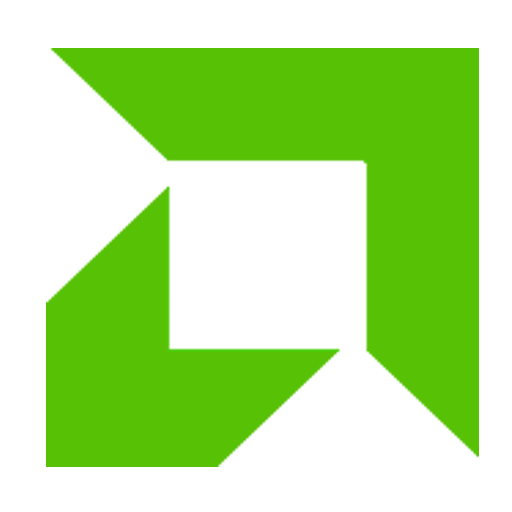Function reference of each calculator key: \r\n1. Power switch key: ON, OFF\r\n2. Input key: 0—9, .+/—: positive and negative conversion key\r\n3. . Operation function keys: +-*/ (Note: Addition, subtraction, multiplication and division keys can replace the equal sign key in calculations) √: Square root key, used to perform square root operations. Enter the number first and then press this key to get the result without pressing the equal sign key. \r\n4. Equal sign key: =\r\n5. Clear key: \r\n①C: Clear key. When entering numeric, pressing this key for the first time will clear all values except the memory contents. If it is a solar calculator, when the calculator is off, pressing this key will turn on the power and the screen will display ".0". \r\n②AC or CA button : All clear key, also called all clear key, its function is to clear all digits displayed on the display screen. \r\n③→: Right Shift key. Its function is to shift the screen value to the right and remove the rightmost mantissa. \r\n④CE: Partial clear key, also called correction key. Its function is to clear the currently entered number, not the previously entered number. If the number you just entered is incorrect, press this key immediately to clear it. Once the correct number is entered, the original operation continues. For example, 5+13, if you find that "13" has been entered incorrectly, press the "CE" key to erase the "13" while retaining the number "5". Please note that after entering numbers, if you press the "+", "-", "/" or "*" key and then press the "CE" key, the numbers cannot be cleared. \r\n\r\n⑤MC: Erase Key aaccumulated, also called memory erase key. Its function is to clear stored data, clear memory contents, only clear numbers in memory, clear memory data, not clear numbers on the screen. \r\n6. Accumulation display keys: (1) M+: Add memory key, also called accumulation key. This is the result of the calculation and adds the number already stored; used as a memory function, it can continuously add and put the currently displayed value into memory (i.e. add the displayed number to any number already in memory, and the result is stored in memory but does not display the sum of these numbers). For example, if you go to a small seller to buy several types of ice cream, buy 5 tubes of Wuyang brand ice cream for 1.6 yuan for 2 tubes; buy 10 tubes of Green Mood for 0.8 yuan per tube; pudding for 0.4 yuan per tube. Qwhat is the addition? \r\nFor example, first enter "5×1.6" → press "M+" key (calculate and store the result of "5×1.6") → then enter "10×0.8" → press the "M+" key (to change the result to "5×1.6") Calculate the result of 10×0.8" and add it to the previously stored number) → Then enter "15×0.4" → Press “M+” key (Calculate the result of “15×0.4”)” and add it to the previously stored number)→Finally press “MR” key (to delete all stored numbers)→The result will be "22" \r\n (2) M-: Memory subtraction key, also called cumulative subtraction key. is the calculation result and subtracts the current result from the stored number, subtracts the currently displayed value from the contents of memory (i.e. compares the displayed number with the displayed number; Subtract all existing numbers and the result is stored in memory, but the difference between these numbers is not displayed).\r\nWhen calculatingof "50-(23+4)" → enter "50" first → press "M+". (put the "50" is stored) → then enter "23+4" → press the "M-" key (the calculation result is "27") → press "MR" again (subtract the current result " 27" from stored "50" )→The result is "23"\r\n7. Storage Read Key: MMRRCGT\r\n①MR: Storage Read Key. Indicates replacement of the displayed value with the value in memory. After pressing this key, the numbers stored in "M+" or "M-" can be displayed or participate in calculations at the same time. The numbers are always stored in memory and are valid until the "MC" key is pressed. MR calls the contents of memory and reads the stored data. If there are three groups of numbers that are not added continuously, use this "MR" key. For example: when you enter "3+2", press the "M+" key, when you enter "6+7", press the "M+" key, when you enter "8+9", appress the "M+" key, then press the "M+" MR key, the sum of the three series of numbers is then "35". \r\n②MRC: the combination of the MR and MC functions, i.e. -say play and clear storage keys Press once for MR function, which displays the stored number, and press a second time for MC function, which clears the stored number \r\n③GT: GT=. GrandTotal means sum of total and is used to calculate the total That is, all the numbers you get after pressing the equal sign are accumulated. Press GT to display the accumulated number and press again to clear it. \r\n8.MU: Profit and loss operation key, that is, markup function, for price markup For example: for a product that costs 100 yuan, if you want to get. a profit of 30% based on the selling price, what should the selling price be? \r\nThe calculation process is as follows:100÷(1-30%)=142.86 (sale price)\r\n142.86-100=42.86 (profit) 100÷(100)30MU, i.e.: 100÷(1-30%)= 142.86 (sale price)\r\nMU is: 142.86-100=42.86 (profit) 42.86÷142.86=30%\r\n9. \r\n(1) ",": section number, indicating a 3-digit separator, valid only for the entire part. \r\n(2) "GT": Memory sum indicator. \r\n(3) "M": independent memory indicator (indicating that some numbers are stored in the calculator). \r\n(4) "-": negative value indicator. \r\n(5) "E": error indicator. When the response capacity exceeds the number of digits on the screen, an ERROR mark will appear on the screen. You can press the Clear key or the Return key to re-enter the data. \r\n① When you press “AC” key, all values can be cleared; \r\n② When you press the "C" key, the "ERROR" mark is cleared, but the values on the screen can still be used and the "M" valuesR” and “GT” still exist. \r\n10. Switch Description: \r\n (1) ↑ (UP): Unconditional carry key. \r\n(2)5/4: rounding key. \r\n(3)↓(CUT): Reject the key unconditionally. \r\nThese three keys must correspond to the setting of the decimal point of the number. For example: 0.896+0.561=1.457. When the decimal point is positioned at 2, press "CUT" to get "1.45", press "UP" to get "1.46" and press "5/4" to get "1.46". . \r\n (4) Decimal digit selection: \r\n①F: represents floating decimal (unlimited decimal places) \r\n②4320: represents 4, 3, 2 and 0 digits after the decimal point. In other words, "4" means that there are only 4 decimal places remaining, "3" means that there are only 3 decimal places remaining, "2" means that there are only 2 decimal places remaining and "0" means that there are no no more decimal places left. \r\n③A (ADD2): When the switch is set to "A", it means that the decimal has been automatically set to2 digits (must use "+" or "-"), but if "×" is used or "/" will not automatically generate 2 digits. For example, if you enter "3+5", when you enter "3" and then press "+", "0.03" will appear. Then enter “5” and the result will be “0.08”. If “3×5” is entered, “0.03” will not appear.
You can put the calculator on the balcony, but it can be used directly at home provided there is some light. You can choose to use it directly in the sun, or you can choose to place the calculator under the balcony to charge it. However, it is probably not very easy to use at night, and the display is not very obvious, because there is no sunlight, you need a desk lamp or stronger light to see clearly. . . .