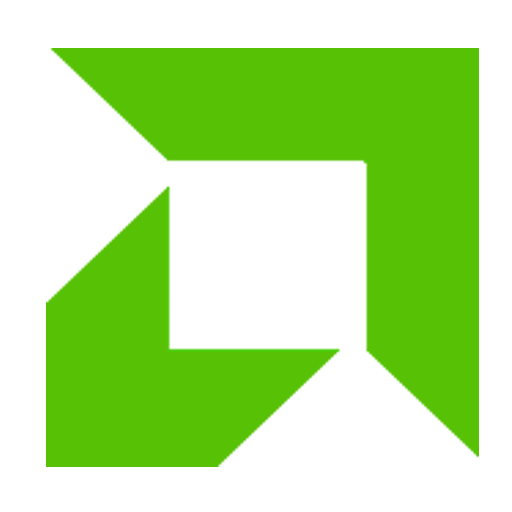1. The display refresh rate setting is incorrect.
If the refresh rate is set too low, the screen will shake. To check, right-click on an empty area on the system. Desktop and select from the pop-up context menu. Click on the "Properties" command to access the display properties configuration window. Click the "Settings" tab in this window, click the "Advanced" button in the corresponding tab page that appears, open the monitor advanced properties setting interface, and then click the "Monitor" tab, where you can see the refresh rate of the monitor is set to "60", which makes the monitor screen shake constantly. Set the new frequency above “75” and click OK to return to the desktop.
Actually, the main reason for monitor screen jitter is that the refresh rate of the monitor isset below 75Hz. At this time, the screen often shakes and flickers. Just increase the refresh rate. above 75 Hz. The screen shaking phenomenon will no longer occur.
2. The graphics card driver is incorrect
Sometimes when we enter the refresh rate of the computer monitor, we find that there is no refresh rate to choose from. The front graphics card driver is incorrect or because it is too old. Previously purchased computers are prone to this issue. At this time, do not use the driver that came with the computer. You can download the latest version of the driver for the corresponding display card online, then open the properties window of ". System" and click Click the "Device Manager" button in the "Hardware" window to access the system device list interface. Click aith right-click the display card option in this interface, click the "Properties" command in the pop-up context menu, and then in the graphics card properties settings pop-up window, click the label "Driver", then click the corresponding label page Click the "Update Driver" button, then gradually update the graphics card driver to the latest version according to the wizard prompts. Finally, restart the computer system. If the driver is installed correctly, the display refresh rate option will appear. appears, then refresh. Simply set the frequency above 75 Hz.
3. Magnetic field interference causes display jitter.
The display is easily disturbed by strong electric fields or strong magnetic fields so the jitter problem still cannot be solved by using THEs two methods presented. above, then you should suspect that the screen jitter is caused by magnetic or electric fields near the monitor. To eliminate any interference around the monitor, you can move the computer to an empty table and then perform a power-on test. If the screen jitter disappears, it means that there is a strong electric field or strong magnetic field interference in the original. location of your computer, please keep suspicious objects (such as subwoofers, magnetic cups, etc.) away from the computer. Then turn off the monitor and turn it back on several times to achieve the degaussing goal (current monitors have an automatic degaussing function when turned on).
4. Poor contact of the graphics card
Open the chassis, remove the graphics card from the slot, and then wipe the dust from the gold finger of thegraphics card with your hands. It is best to find a soft brush with fine bristles and gently remove all the dust from the surface of the graphics card. Then wipe the surface of the gold finger several times with a clean eraser to remove the oxide layer on the surface of the gold finger. , firmly reinstall the graphics card into the motherboard slot and secure it to the chassis shell with screws. Turn it back on to test and the general fault may be resolved.
5. Monitor Aging
Sometimes jitter may occur due to the age of the monitor in use. In order to check if the electronic components inside the monitor are aging, you can connect the faulty monitor to someone else's computer to test it. If the fault still disappears, it means the monitor is broken and needs to be repaired.
6. Substandard power supply or power equipmenthas aged.
Many brand computer power supplies use poor quality components and materials, which can easily cause the computer circuit to malfunction. blocked or power supply capacity fails. No, the monitor will experience screen jitter, especially when the system is busy. When a computer's power supply starts to age, it can easily cause the same problem. At this point the power supply can be replaced for testing.
7. Viruses causing problems
Some computer viruses disrupt the screen display, such as reversed characters, screen shaking, reversed graphics, etc. You can download special antivirus software online. to detect and kill them.
There is a problem with the operating system. Check for malware, redundant plugins, startup items, etc.., and update system patches. If it still doesn't work, reinstall the system.